Getting verified guide for corporate accounts: Difference between revisions
No edit summary |
No edit summary |
||
| Line 54: | Line 54: | ||
Once all information has been entered, please click ''Update company officers''. | Once all information has been entered, please click ''Update company officers''. | ||
=Step 9 - Mobile phone verification= | |||
[[File:mobile company.png|500px|thumb|left|Mobile phone verification page]] | |||
<br clear=all> | |||
Please enter your mobile phone number here including the international prefix, e.g. +44 for the United Kingdom. | |||
Click ''Add mobile phone number to profile'' and Bittylicious will send a SMS (text message) to your mobile phone number. | |||
=Step 10 - Enter SMS verification code= | |||
[[File:mobile verification company.png|500px|thumb|left|Mobile phone verification input page]] | |||
<br clear=all> | |||
Please enter the SMS code received on your mobile phone into this box and click ''Verify mobile phone number''. In this case, we assume you received the code ''2083236893'' but you probably received something else. | |||
If you made a mistake with your mobile phone number, you can click ''Delete mobile phone number'' to try again. You can only do this a limited number of times. | |||
Revision as of 15:44, 8 June 2020
Introduction
This follows on from the Getting verified guide, but will detail the process for corporate accounts. The first five steps are detailed in the Getting verified guide.
Corporate accounts require a little more information, but are more than welcome on Bittylicious.
Step 6 - Company details
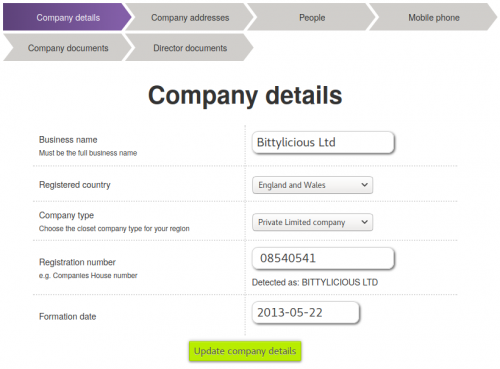
The first step in the Verification pages details basic information about your company. Please fill in the following details:
- Business name: The full business name according to any official registry.
- Registered country: The country in which the company is registered. If you click Other, you will be provided with a list of countries outside the United Kingdom.
- Company type: The company type. Most "limited" companies come under Private Limited company. Please enter the closest company type according to your jurisdiction.
- Registration number: The registration number according to any official registry, e.g. Companies House. Bittylicious will attempt to auto-detect this if this is a company in England and Wales or Scotland.
- Formation date: The date in which the company was formed or officially registered.
Once you have entered this information, click on Update company details.
Step 7 - Company address
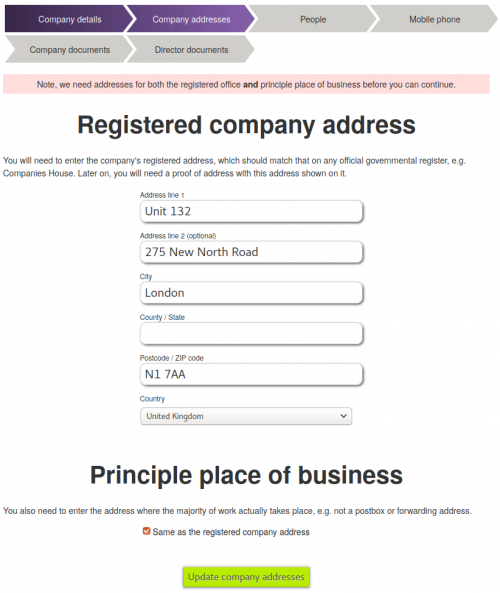
Bittylicious will attempt to fetch information from Companies House if this is an England and Wales or Scotland company. In all other cases, you will need to enter the following addresses:
- Registered company address: The address at which your company is formally registered.
- Principle place of business: The address where most of the work for the company is performed.
In many cases, the Principle place of business is the same as the Registered company address, in which case you can tick the Same as registered company address box.
Once the address(es) are entered, please click Update company addresses.
Step 8 - Company people
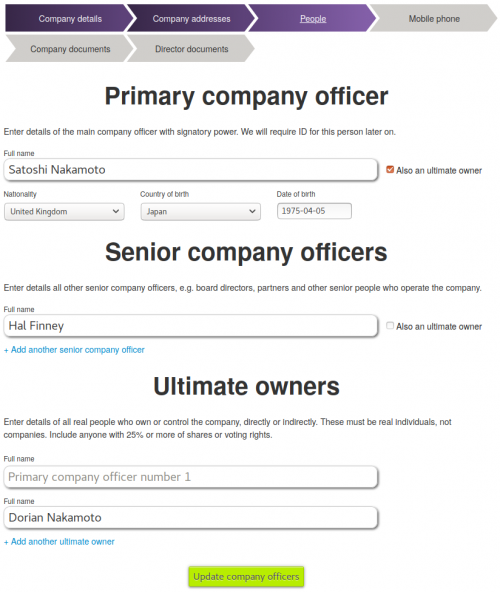
Again, Bittylicious will attempt to fetch information from Companies House if this is an England and Wales or Scotland company. In all other cases, you will need to enter the following addresses:
- Primary company officer: The main company officer with signatory power who is signing up for this account. We will need a proof of name for this company officer later on. You will need to enter the Nationality, Country of birth and Date of birth for this officer.
- Senior company officers: Other senior company officers, e.g. other directors.
- Ultimate owners: Real people who have 25% or more shares or voting rights.
Primary and senior company officers can also be ultimate owners. If this is the case, click Also an ultimate owner to the right of the officer in question.
In the screenshot above, there are three relevant people:
- Satoski Nakamoto: Both the primary company officer and an ultimate owner.
- Hal Finney: A senior company officer only.
- Dorian Nakamoto: An ultimate owner only.
Once all information has been entered, please click Update company officers.
Step 9 - Mobile phone verification
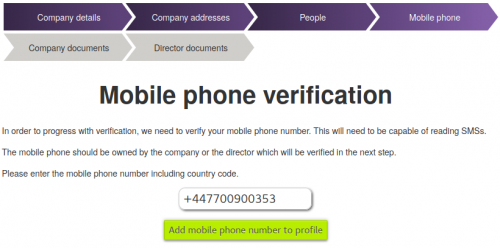
Please enter your mobile phone number here including the international prefix, e.g. +44 for the United Kingdom.
Click Add mobile phone number to profile and Bittylicious will send a SMS (text message) to your mobile phone number.
Step 10 - Enter SMS verification code
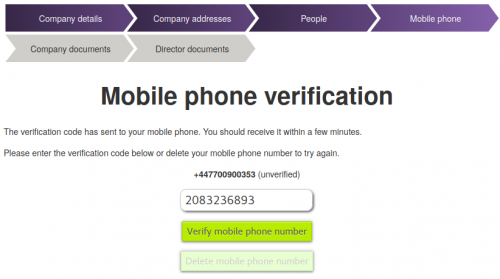
Please enter the SMS code received on your mobile phone into this box and click Verify mobile phone number. In this case, we assume you received the code 2083236893 but you probably received something else.
If you made a mistake with your mobile phone number, you can click Delete mobile phone number to try again. You can only do this a limited number of times.