Getting verified guide: Difference between revisions
No edit summary |
No edit summary |
||
| Line 5: | Line 5: | ||
We recommend all customers go through the verification process and if you choose to do this, we require documentation in the form of one [[Accepted forms of ID#Proof_of_name|proof of name]] and one [[Accepted forms of ID#Proof_of_address|proof of address]]. We [[How are my uploaded documents stored%3F|store all documents securely]] and have a [[Data protection|data protection registration]]. | We recommend all customers go through the verification process and if you choose to do this, we require documentation in the form of one [[Accepted forms of ID#Proof_of_name|proof of name]] and one [[Accepted forms of ID#Proof_of_address|proof of address]]. We [[How are my uploaded documents stored%3F|store all documents securely]] and have a [[Data protection|data protection registration]]. | ||
=Step 1 - Register new account= | |||
First, go to the [https://bittylicious.com/reg registration page]. This should look like the below: | First, go to the [https://bittylicious.com/reg registration page]. This should look like the below: | ||
| Line 24: | Line 24: | ||
Make sure you tick on the box saying you agree with the terms and conditions and then click ''Register''. | Make sure you tick on the box saying you agree with the terms and conditions and then click ''Register''. | ||
=Step 2 - Check your email= | |||
Bittylicious will have sent you an email. If you do not see it, please check your spam folder, especially if you are on Hotmail/Outlook. | Bittylicious will have sent you an email. If you do not see it, please check your spam folder, especially if you are on Hotmail/Outlook. | ||
| Line 30: | Line 30: | ||
There will be a link in that email which confirms the email is legitimate. Please click on this link and you will be logged in. | There will be a link in that email which confirms the email is legitimate. Please click on this link and you will be logged in. | ||
=Step 3 - Go to the profile page= | |||
Once you are logged in, you will see a yellow/green bar which is the main menu. If you click on [https://bittylicious.com/account/ Profile] you will be taken to the profile information pages. | Once you are logged in, you will see a yellow/green bar which is the main menu. If you click on [https://bittylicious.com/account/ Profile] you will be taken to the profile information pages. | ||
| Line 36: | Line 36: | ||
[[File:Profile link.png|Profile page link]] | [[File:Profile link.png|Profile page link]] | ||
=Step 4 - Declaration= | |||
The ''Basic settings'' page has three sections: | The ''Basic settings'' page has three sections: | ||
| Line 53: | Line 53: | ||
For most people, clicking the first ''Correct, none of these apply to me'' option and then ''Update declaration'' will be the correct choice. However, please read these conditions carefully and click ''Some of these may apply'' if appropriate. It simply means that we as we have to ask for further information from you before verifying your account. | For most people, clicking the first ''Correct, none of these apply to me'' option and then ''Update declaration'' will be the correct choice. However, please read these conditions carefully and click ''Some of these may apply'' if appropriate. It simply means that we as we have to ask for further information from you before verifying your account. | ||
=Step 5 - Go to the verification page= | |||
The next step is to go to the verification pages. This will lead to a user-friendly "wizard" where you can follow each step easily. | The next step is to go to the verification pages. This will lead to a user-friendly "wizard" where you can follow each step easily. | ||
Revision as of 14:11, 8 June 2020
Introduction
Getting a fully verified account at Bittylicious is very easy and enables you to have higher purchasing limits and get better prices.
We recommend all customers go through the verification process and if you choose to do this, we require documentation in the form of one proof of name and one proof of address. We store all documents securely and have a data protection registration.
Step 1 - Register new account
First, go to the registration page. This should look like the below:
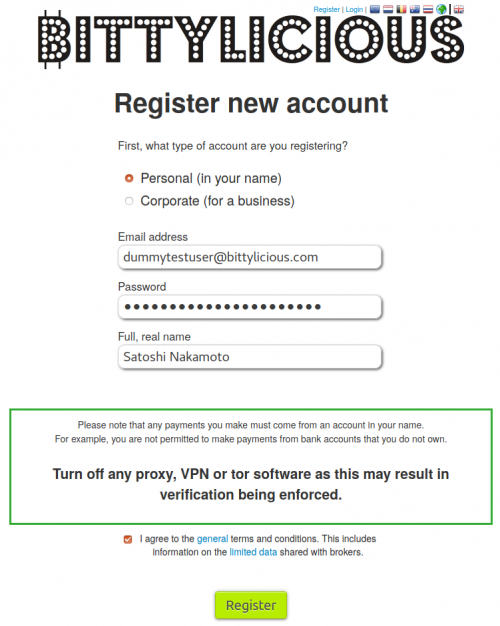
Fill in the following information:
- Type of account:
- Personal (for most normal accounts)
- Corporate (if you are trading as a company or sole trader).
- Email address: Your real email address.
- Password: A secure password, either very long or with numbers and letters. This cannot be a regularly used password on the Internet, like password123456.
- Full, real name: Your real name. Please do not put in a fake name - it will be detected.
Make sure you tick on the box saying you agree with the terms and conditions and then click Register.
Step 2 - Check your email
Bittylicious will have sent you an email. If you do not see it, please check your spam folder, especially if you are on Hotmail/Outlook.
There will be a link in that email which confirms the email is legitimate. Please click on this link and you will be logged in.
Step 3 - Go to the profile page
Once you are logged in, you will see a yellow/green bar which is the main menu. If you click on Profile you will be taken to the profile information pages.
Step 4 - Declaration
The Basic settings page has three sections:
- Profile information: Basic information which should match what you entered in the registration page.
- Declaration: Any special conditions on your account (see below).
- Notifications: Information on when you wish to be notified by us.
You will need to choose one option in the declaration section below:
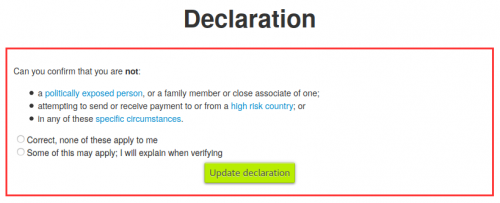
You can find out information on what is required by clicking on the appropriate links in blue.
For most people, clicking the first Correct, none of these apply to me option and then Update declaration will be the correct choice. However, please read these conditions carefully and click Some of these may apply if appropriate. It simply means that we as we have to ask for further information from you before verifying your account.
Step 5 - Go to the verification page
The next step is to go to the verification pages. This will lead to a user-friendly "wizard" where you can follow each step easily.
Click on the Verification link in the purple bar towards the top of the page.

