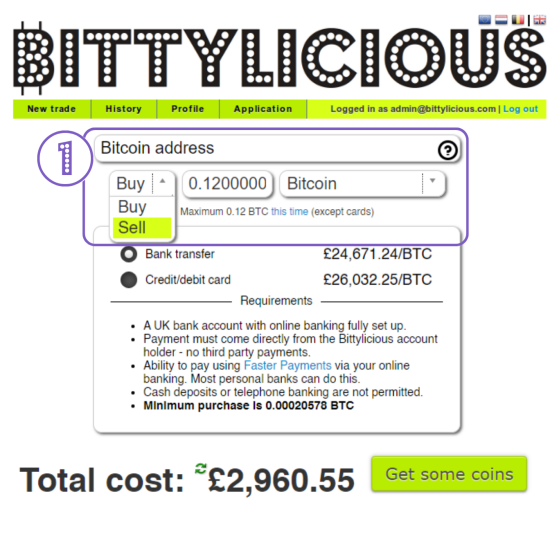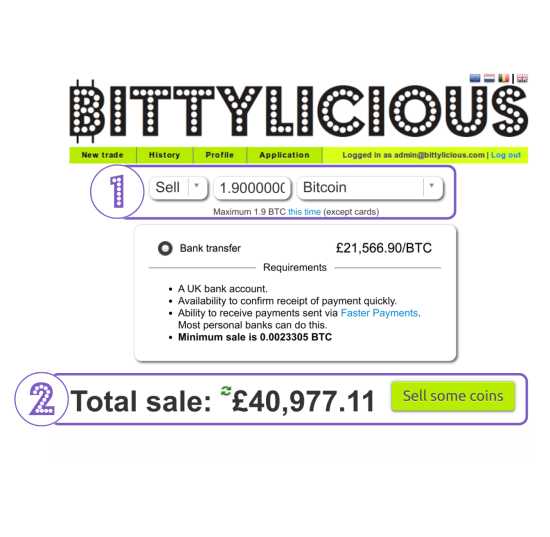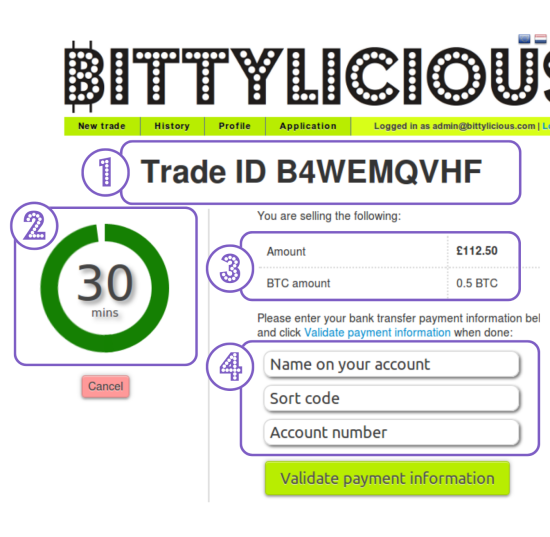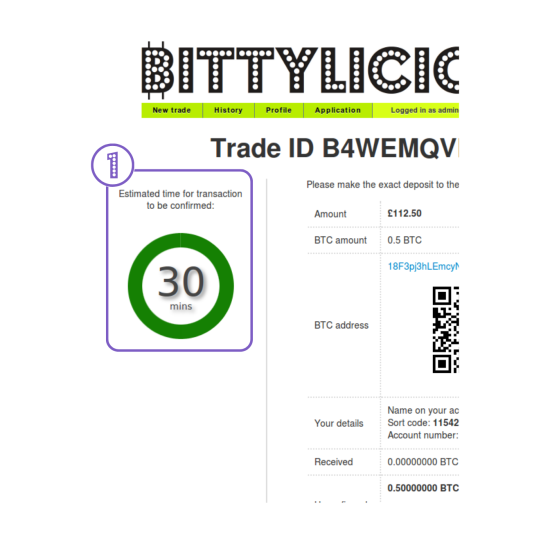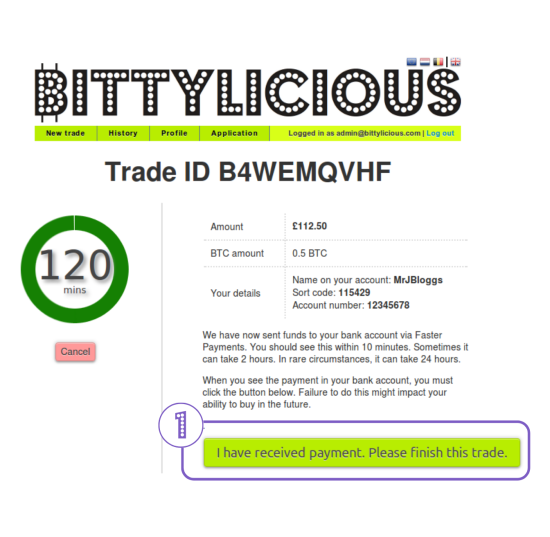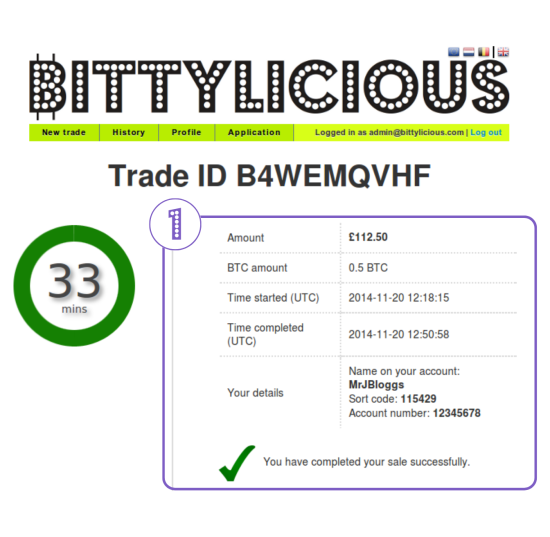Bitcoin selling guide: Difference between revisions
Jump to navigation
Jump to search
No edit summary Tag: Manual revert |
No edit summary |
||
| Line 1: | Line 1: | ||
__NOTOC__ | __NOTOC__ | ||
=Before you start with Bittylicious= | ='''Before you start with Bittylicious'''= | ||
This assumes that you have some | This guide assumes that you have some bitcoins or other cryptocurrencies in your possession and wish to convert them into fiat, e.g. British pounds or Euros. It also assumes that you have the ability to immediately send these cryptocurrencies to us. | ||
Note that we will refer to any sort of cryptocurrency offered as '' | Note that we will refer to any sort of cryptocurrency offered as ''bitcoin'' just to keep things easier. | ||
= | {| class="wikitable" style="float:left; margin-left: 10px; max-width: 1100px;" | ||
|- style="font-weight:bold;" | |||
! colspan="2" style="font-size:24px; background-color:#6665cd; color:#ffffff; text-align:left" | Step 1 - What do you want to sell? | |||
|- | |||
| rowspan="1" | [[File:Sell 1.png|550px|center|]] | |||
<br /><br /> | |||
| style="font-family:Arial, Helvetica, sans-serif !important; text-align:left; vertical-align:top; " | '''1.''' The first step is to turn Bittylicious into '''Sell''' mode, and also to select what cryptocurrency you want to buy. <br /><br /> Once you are in '''Sell''' mode the ''bitcoin address'' section will disappear. | |||
|- | |||
! colspan="2" style="font-size:24px; background-color:#ffffff; color:#ffffff; text-align:left max-height: 400px; border: 1px solid white;" | <br /><br /> | |||
|- | |||
|} | |||
[[File:Sell | {| class="wikitable" style="float:left; margin-left: 10px; max-width: 1100px;" | ||
<br | |- style="font-weight:bold;" | ||
! colspan="2" style="font-size:24px; background-color:#6665cd; color:#ffffff; text-align:left" | Step 2 - Choose your bitcoin amount and payment method | |||
|- | |||
| rowspan="1" | [[File:Sell 1b.png|550px|center|]] | |||
| style="font-family:Arial, Helvetica, sans-serif !important; text-align:left; vertical-align:top;" | '''1.''' You can enter the amount of bitcoin you wish to sell in the middle-top box, as highlighted the in example shown. <br /><br /> '''2.''' The price seen is calculated automatically based on the amount entered as shown. <br /><br /> Once you are happy with the amount of coins you wish to sell and the calculated amount you will be paid, Click '''Sell Some Coins''' | |||
|- | |||
! colspan="2" style="font-size:24px; background-color:#ffffff; color:#ffffff; text-align:left max-height: 400px; border: 1px solid white;" | <br /><br /> | |||
|- | |||
|} | |||
{| class="wikitable" style="float:left; margin-left: 10px; max-width: 1100px;" | |||
|- style="font-weight:bold;" | |||
! colspan="2" style="font-size:24px; background-color:#6665cd; color:#ffffff; text-align:left" | Step 3 - Enter your account details | |||
|- | |||
| rowspan="6" | [[File:Sell 2.png|550px|center|]] | |||
| style="font-family:Arial, Helvetica, sans-serif !important; text-align:left;" | Once you clicked on ‘Get Some Coins’ the following screen will appear: | |||
|- | |||
| '''1. Important:''' This is your Trade Reference number for this trade. (Which will be used as a reference when making a payment to you). | |||
|- | |||
| '''2.''' This is the amount of '''time allowed''' to complete the necessary trade before it times out. | |||
|- | |||
| '''3.''' This section is '''confirming''' the trade information; amount of coins you are selling and the calculated currency amount. | |||
|- | |||
| '''4.''' Your bank account information details to be entered here. (Please ensure that this information is correct). | |||
|- | |||
| style="font-style:italic;" | Please verify all the information on this page before proceeding to '''Validate payment information''' | |||
|- | |||
! colspan="2" style="font-size:24px; background-color:#ffffff; color:#ffffff; text-align:left max-height: 400px; border: 1px solid white;" | <br /><br /> | |||
|- | |||
|} | |||
{| class="wikitable" style="float:left; margin-left: 10px; max-width: 1100px;" | |||
|- style="font-weight:bold;" | |||
! colspan="2" style="font-size:24px; background-color:#6665cd; color:#ffffff; text-align:left" | Step 4 - Send us the bitcoins | |||
|- | |||
| rowspan="4" | [[File:Sell 3.png|550px|center|]] | |||
| style="font-family:Arial, Helvetica, sans-serif !important; text-align:left; " | Once you have validated payment information, it is time to send us the coins. | |||
|- | |||
| style="vertical-align:top;" | '''1.''' You are presented with a bitcoin address in '''blue''' and a QR Code both of which correspond to the same account. <br /><br /> Navigate to where the coins are currently stored (phone, web service or other). The process for sending bitcoin varies from service to service. <br /><br /> Please make sure to send the correct amount of bitcoin as per the trade page. <br /><br /> For more information on current recommended transaction fees visit: https://mempool.space/ | |||
|- | |||
| '''2.''' Confirmation of the bank account details you entered in the previous step. (‘Received’ and ‘Unconfirmed’ sections will update once you have sent the bitcoin to the wallet address in section 1 above. | |||
|- | |||
| style="font-style:italic;" | '''Note:''' Please ensure that the correct amount is received (refer to Step 5) We only refund if the currency equivalent is £5 and over, and reserve the right to deduct transaction fees and administration fees where appropriate. | |||
|- | |||
! colspan="2" style="font-size:24px; background-color:#ffffff; color:#ffffff; text-align:left max-height: 400px; border: 1px solid white;" | <br /><br /> | |||
|- | |||
|} | |||
==Step 2 - | {| class="wikitable" style="float:left; margin-left: 10px; max-width: 1100px;" | ||
|- style="font-weight:bold;" | |||
! colspan="2" style="font-size:24px; background-color:#6665cd; color:#ffffff; text-align:left" | Step 5 - Wait for your transaction to be confirmed | |||
|- | |||
| rowspan="2" | [[File:Sell 4.png|550px|center|]] | |||
| style="font-style:italic; vertical-align:top;" | Due to the nature of cryptocurrencies, transfers are only likely to be irreversible after a number of confirmations have occurred. Bittylicious requires 3 confirmations for bitcoins. This usually takes an average of 30 minutes. <br /><br /> For other cryptocurrencies, the average remains at 30 minutes, but may require more or fewer confirmations. | |||
|- | |||
| style="vertical-align:top;" | '''1.''' This is the estimated time for completion for your trade. At this stage there is nothing else for you to do, and note that this is only estimate of the time remaining until your coins have enough confirmations. <br /><br /> The estimated time could take longer or even shorter, depending on how busy the network is and the amount of transactions waiting for confirmations. | |||
|- | |||
! colspan="2" style="font-size:24px; background-color:#ffffff; color:#ffffff; text-align:left max-height: 400px; border: 1px solid white;" | <br /><br /> | |||
|- | |||
|} | |||
[[File: | {| class="wikitable" style="float:left; margin-left: 10px; max-width: 1100px;" | ||
<br | |- style="font-weight:bold;" | ||
! colspan="2" style="font-size:24px; background-color:#6665cd; color:#ffffff; text-align:left" | Step 6 - Wait for the fiat to be transferred | |||
|- | |||
| rowspan="1" | [[File:Sell_5.png|550px|center|]] | |||
| style="font-family:Arial, Helvetica, sans-serif !important; text-align:left; vertical-align:top;" | '''1.''' Once your bitcoins have enough confirmations, we will make payment for the amount shown on your trade page. This is usually initiated within a few minutes. | |||
|- | |||
! colspan="2" style="font-size:24px; background-color:#ffffff; color:#ffffff; text-align:left max-height: 400px; border: 1px solid white;" | <br /><br /> | |||
|- | |||
|} | |||
Once you | {| class="wikitable" style="float:left; margin-left: 10px; max-width: 1100px;" | ||
! colspan="2" style="font-size:24px; background-color:#6665cd; color:#ffffff; text-align:left" | Step 7 - Confirm receipt of the fiat | |||
|- | |||
| rowspan="1" | [[File:Sell 6.png|550px|center|]] | |||
| style="font-family:Arial, Helvetica, sans-serif !important; text-align:left; vertical-align:top;" | '''1.''' Once we have send funds, you will need to check your account and check if you have received the payment for the correct amount. <br /><br /> If the amount is correct please click '''I have received payment. Please finish this trade.''' <br /><br /> The coins will then be released to us and the trade will complete. <br /><br /> If you have not received payment, please do not click the above mentioned button, and rather send us a support message using the support system on this trade page. | |||
|- | |||
! colspan="2" style="font-size:24px; background-color:#ffffff; color:#ffffff; text-align:left max-height: 400px; border: 1px solid white;" | <br /><br /> | |||
|- | |||
|} | |||
== | {| class="wikitable" style="float:left; margin-left: 10px; max-width: 1100px;" | ||
! colspan="2" style="font-size:24px; background-color:#6665cd; color:#ffffff; text-align:left" | Hooray! Your trade is successfully completed! | |||
|- | |||
| rowspan="2" | [[File:Sell 7.png|550px|center|]] | |||
| style="font-family:Arial, Helvetica, sans-serif !important; text-align:left; vertical-align:top;" | Once you have received payment and clicked the '''I have received payment. Please finish this trade.''' button, you will see this page. | |||
|- | |||
| style="font-family:Arial, Helvetica, sans-serif !important; text-align:left; vertical-align:top;" | '''1.''' Your trade is now complete and all the information relating to this trade will appear for your reference. <br /><br /> | |||
* Amount | |||
* BTC Amount | |||
* Time Started | |||
* Time Completed | |||
* Your Details | |||
|} | |||
== | |||
= | |||
[[File:Sell | |||
Revision as of 16:28, 13 April 2023
Before you start with Bittylicious
This guide assumes that you have some bitcoins or other cryptocurrencies in your possession and wish to convert them into fiat, e.g. British pounds or Euros. It also assumes that you have the ability to immediately send these cryptocurrencies to us.
Note that we will refer to any sort of cryptocurrency offered as bitcoin just to keep things easier.
| Step 4 - Send us the bitcoins | |
|---|---|
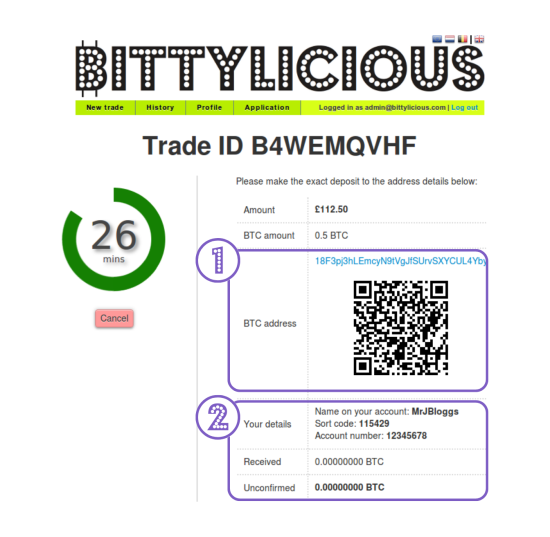 |
Once you have validated payment information, it is time to send us the coins. |
| 1. You are presented with a bitcoin address in blue and a QR Code both of which correspond to the same account. Navigate to where the coins are currently stored (phone, web service or other). The process for sending bitcoin varies from service to service. Please make sure to send the correct amount of bitcoin as per the trade page. For more information on current recommended transaction fees visit: https://mempool.space/ | |
| 2. Confirmation of the bank account details you entered in the previous step. (‘Received’ and ‘Unconfirmed’ sections will update once you have sent the bitcoin to the wallet address in section 1 above. | |
| Note: Please ensure that the correct amount is received (refer to Step 5) We only refund if the currency equivalent is £5 and over, and reserve the right to deduct transaction fees and administration fees where appropriate. | |