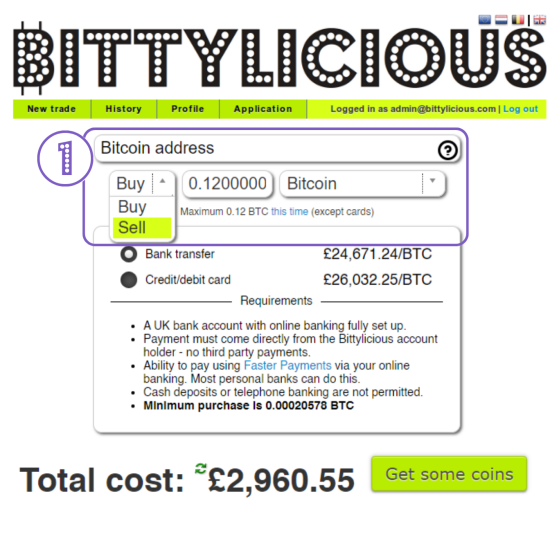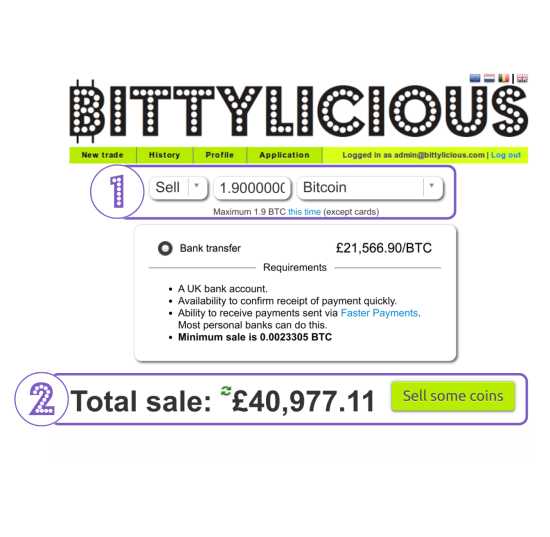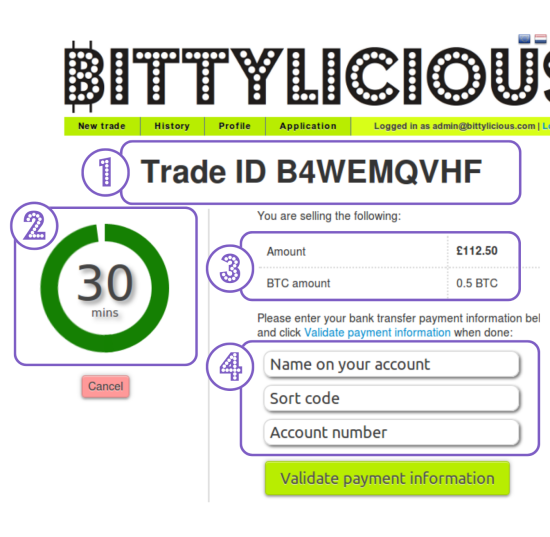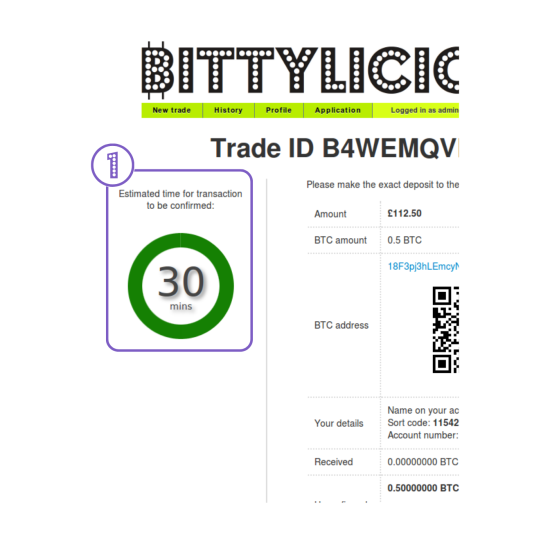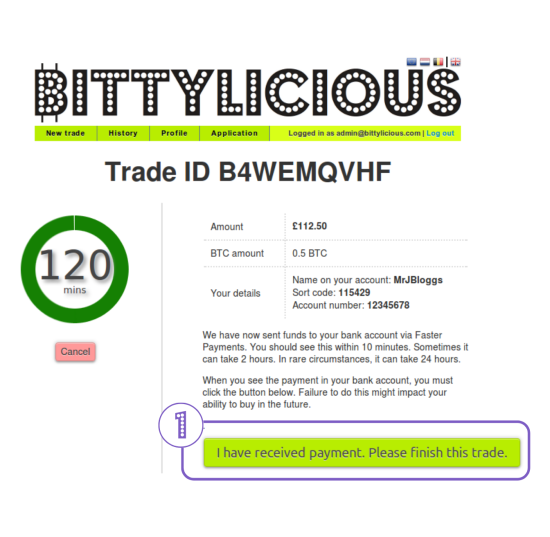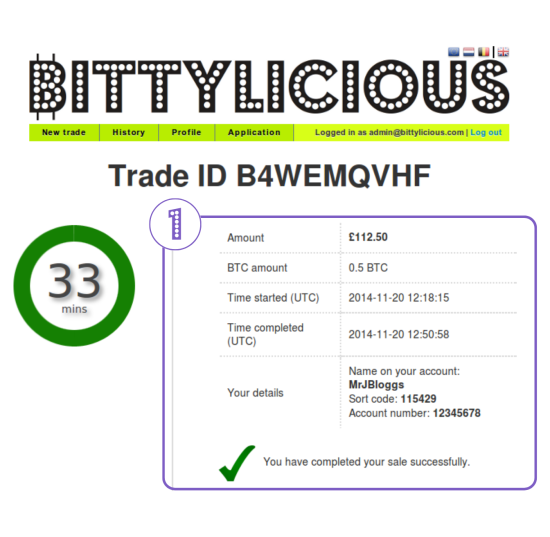Bitcoin selling guide: Difference between revisions
Jump to navigation
Jump to search
No edit summary |
Astropoint (talk | contribs) No edit summary |
||
| Line 6: | Line 6: | ||
Note that we will refer to any sort of cryptocurrency offered as ''bitcoin'' just to keep things easier. | Note that we will refer to any sort of cryptocurrency offered as ''bitcoin'' just to keep things easier. | ||
{| class="wikitable" style=" | {| class="wikitable" style="margin-left: 10px; max-width: 1100px;" | ||
|- style="font-weight:bold;" | |- style="font-weight:bold;" | ||
! colspan="2" style="font-size:24px; background-color:#6665cd; color:#ffffff; text-align:left" | Step 1 - What do you want to sell? | ! colspan="2" style="font-size:24px; background-color:#6665cd; color:#ffffff; text-align:left" | Step 1 - What do you want to sell? | ||
| Line 18: | Line 18: | ||
|} | |} | ||
{| class="wikitable" style="margin-left: 10px; max-width: 1100px;" | |||
{| class="wikitable" style=" | |||
|- style="font-weight:bold;" | |- style="font-weight:bold;" | ||
! colspan="2" style="font-size:24px; background-color:#6665cd; color:#ffffff; text-align:left" | Step 2 - Choose your bitcoin amount and payment method | ! colspan="2" style="font-size:24px; background-color:#6665cd; color:#ffffff; text-align:left" | Step 2 - Choose your bitcoin amount and payment method | ||
| Line 30: | Line 29: | ||
|} | |} | ||
{| class="wikitable" style=" | {| class="wikitable" style="margin-left: 10px; max-width: 1100px;" | ||
|- style="font-weight:bold;" | |- style="font-weight:bold;" | ||
! colspan="2" style="font-size:24px; background-color:#6665cd; color:#ffffff; text-align:left" | Step 3 - Enter your account details | ! colspan="2" style="font-size:24px; background-color:#6665cd; color:#ffffff; text-align:left" | Step 3 - Enter your account details | ||
| Line 51: | Line 50: | ||
|} | |} | ||
{| class="wikitable" style=" | {| class="wikitable" style="margin-left: 10px; max-width: 1100px;" | ||
|- style="font-weight:bold;" | |- style="font-weight:bold;" | ||
! colspan="2" style="font-size:24px; background-color:#6665cd; color:#ffffff; text-align:left" | Step 4 - Send us the bitcoins | ! colspan="2" style="font-size:24px; background-color:#6665cd; color:#ffffff; text-align:left" | Step 4 - Send us the bitcoins | ||
| Line 68: | Line 67: | ||
|} | |} | ||
{| class="wikitable" style=" | {| class="wikitable" style="margin-left: 10px; max-width: 1100px;" | ||
|- style="font-weight:bold;" | |- style="font-weight:bold;" | ||
! colspan="2" style="font-size:24px; background-color:#6665cd; color:#ffffff; text-align:left" | Step 5 - Wait for your transaction to be confirmed | ! colspan="2" style="font-size:24px; background-color:#6665cd; color:#ffffff; text-align:left" | Step 5 - Wait for your transaction to be confirmed | ||
| Line 81: | Line 80: | ||
|} | |} | ||
{| class="wikitable" style=" | {| class="wikitable" style="margin-left: 10px; max-width: 1100px;" | ||
|- style="font-weight:bold;" | |- style="font-weight:bold;" | ||
! colspan="2" style="font-size:24px; background-color:#6665cd; color:#ffffff; text-align:left" | Step 6 - Wait for the fiat to be transferred | ! colspan="2" style="font-size:24px; background-color:#6665cd; color:#ffffff; text-align:left" | Step 6 - Wait for the fiat to be transferred | ||
| Line 94: | Line 93: | ||
{| class="wikitable" style=" | {| class="wikitable" style="margin-left: 10px; max-width: 1100px;" | ||
! colspan="2" style="font-size:24px; background-color:#6665cd; color:#ffffff; text-align:left" | Step 7 - Confirm receipt of the fiat | ! colspan="2" style="font-size:24px; background-color:#6665cd; color:#ffffff; text-align:left" | Step 7 - Confirm receipt of the fiat | ||
|- | |- | ||
| Line 104: | Line 103: | ||
|} | |} | ||
{| class="wikitable" style=" | {| class="wikitable" style="margin-left: 10px; max-width: 1100px;" | ||
! colspan="2" style="font-size:24px; background-color:#6665cd; color:#ffffff; text-align:left" | Hooray! Your trade is successfully completed! | ! colspan="2" style="font-size:24px; background-color:#6665cd; color:#ffffff; text-align:left" | Hooray! Your trade is successfully completed! | ||
|- | |- | ||
Latest revision as of 08:49, 11 September 2023
Before you start with Bittylicious
This guide assumes that you have some bitcoins or other cryptocurrencies in your possession and wish to convert them into fiat, e.g. British pounds or Euros. It also assumes that you have the ability to immediately send these cryptocurrencies to us.
Note that we will refer to any sort of cryptocurrency offered as bitcoin just to keep things easier.
| Step 4 - Send us the bitcoins | |
|---|---|
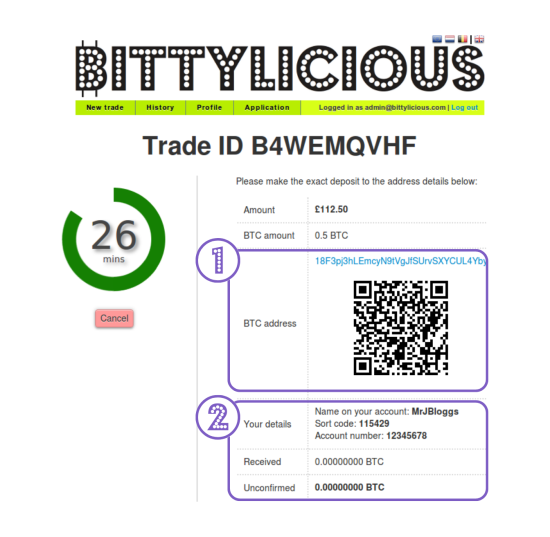 |
Once you have validated payment information, it is time to send us the coins. |
| 1. You are presented with a bitcoin address in blue and a QR Code both of which correspond to the same account. Navigate to where the coins are currently stored (phone, web service or other). The process for sending bitcoin varies from service to service. Please make sure to send the correct amount of bitcoin as per the trade page. For more information on current recommended transaction fees visit: https://mempool.space/ | |
| 2. Confirmation of the bank account details you entered in the previous step. (‘Received’ and ‘Unconfirmed’ sections will update once you have sent the bitcoin to the wallet address in section 1 above. | |
| Note: Please ensure that the correct amount is received (refer to Step 5) We only refund if the currency equivalent is £5 and over, and reserve the right to deduct transaction fees and administration fees where appropriate. | |